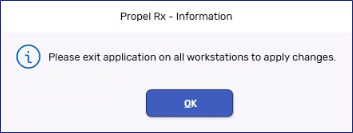Setting Up Fingerprints
Any user can set up their fingerprint to use with the Biometric Fingerprint Reader.
ADM and Pharmacy Manager user types cannot register fingerprints for other users.
To set up a user fingerprint:
-
Log into Propel Rx.
-
Select
 > Security. The Security Login window appears.
> Security. The Security Login window appears. -
Enter your Password and select OK.
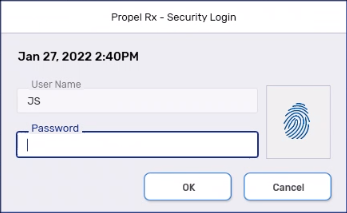
-
From the Users tab, highlight your name from the top if more than one name is listed.
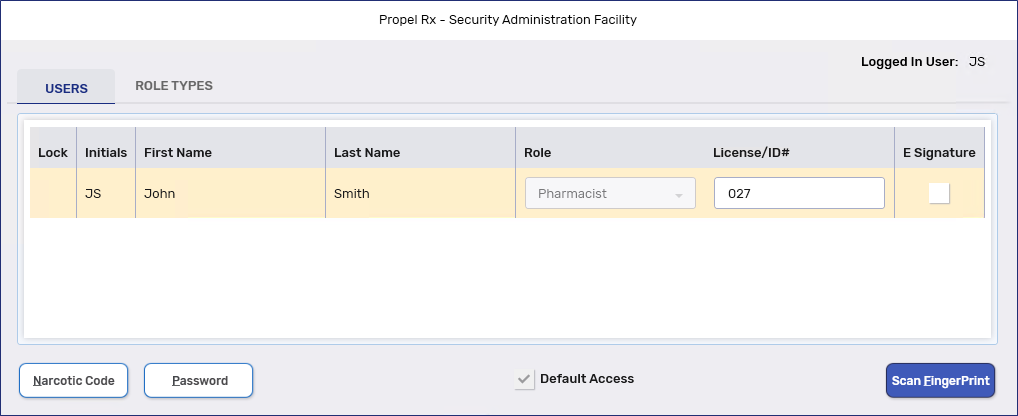
-
Select the Scan Fingerprint button. The Enrollment window opens.
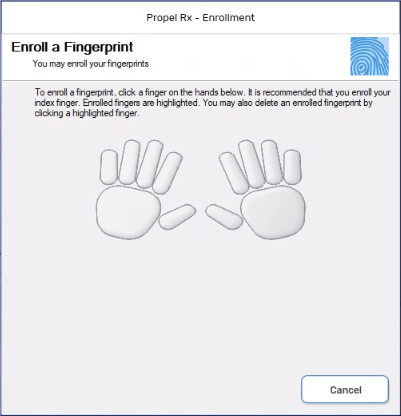
-
Select the finger you wish to use to log in. A pop-up window appears.
-
Scan your fingerprint 4 times.
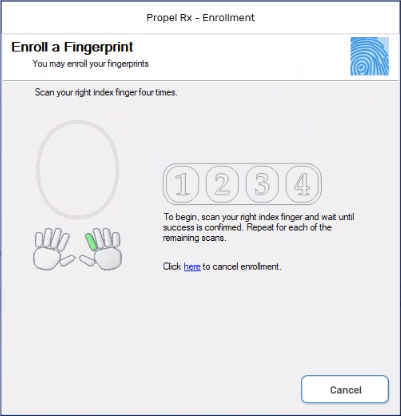
-
Once your fingerprint is read 4 times successfully, a message will appear indicating that the Enrollment is successful. Scan your fingerprint once more to complete the process and close the window.

-
Select OK in the Confirmation window.
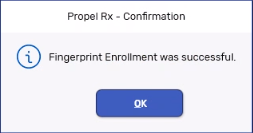
-
Select Save and Exit.
-
Log off and exit Propel Rx on all computers. Launch Propel Rx and log in to apply changes.